Access
Connect cross-platform accounts & identity management
AccelByte Cloud’s Game Telemetry service acts as a scalable event data ingestion pipeline for your game, to send events into a designated streaming pipeline using an HTTP based REST API. With this service, you can collect and analyze player data and use it to inform future design decisions. We also maintain a list of AccelByte Telemetry Events (opens new window) grouped by service name that you can see as a reference.
The diagram below gives a basic overview of how the Cloud Game Telemetry service works:

AccelByte Cloud’s Game Telemetry SDK sends events to be tracked into the Game Telemetry pipeline. After that, the Game Telemetry pipeline sends events to Kafka (opens new window). Kafka Connect then pulls the events from Kafka and passes them to the designated data warehouse and data visualization tools.
In the Admin Portal, go to the Analytics section, then click Game Telemetry.
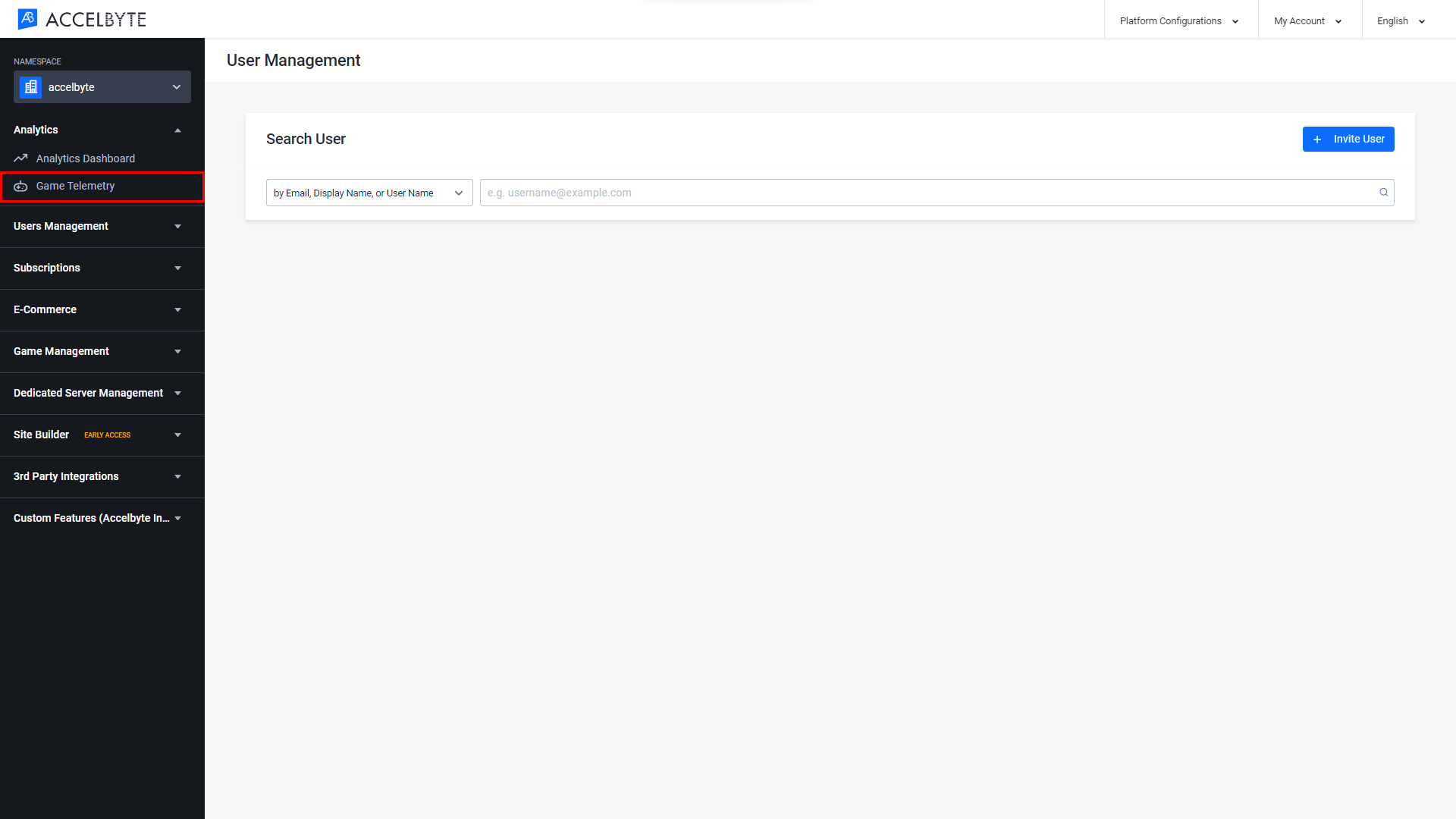
On the Game Telemetry page, you can view telemetry events payloads based on the filters you apply. The available filters are as follows:
For example, to look for players named Alice in this payload, you would write player.name:alice.
```
{
"player": {
"name": "alice"
}
}
```

After selecting your filters, click the Apply Filter button to begin your search.
Select an event to see its event payload details.
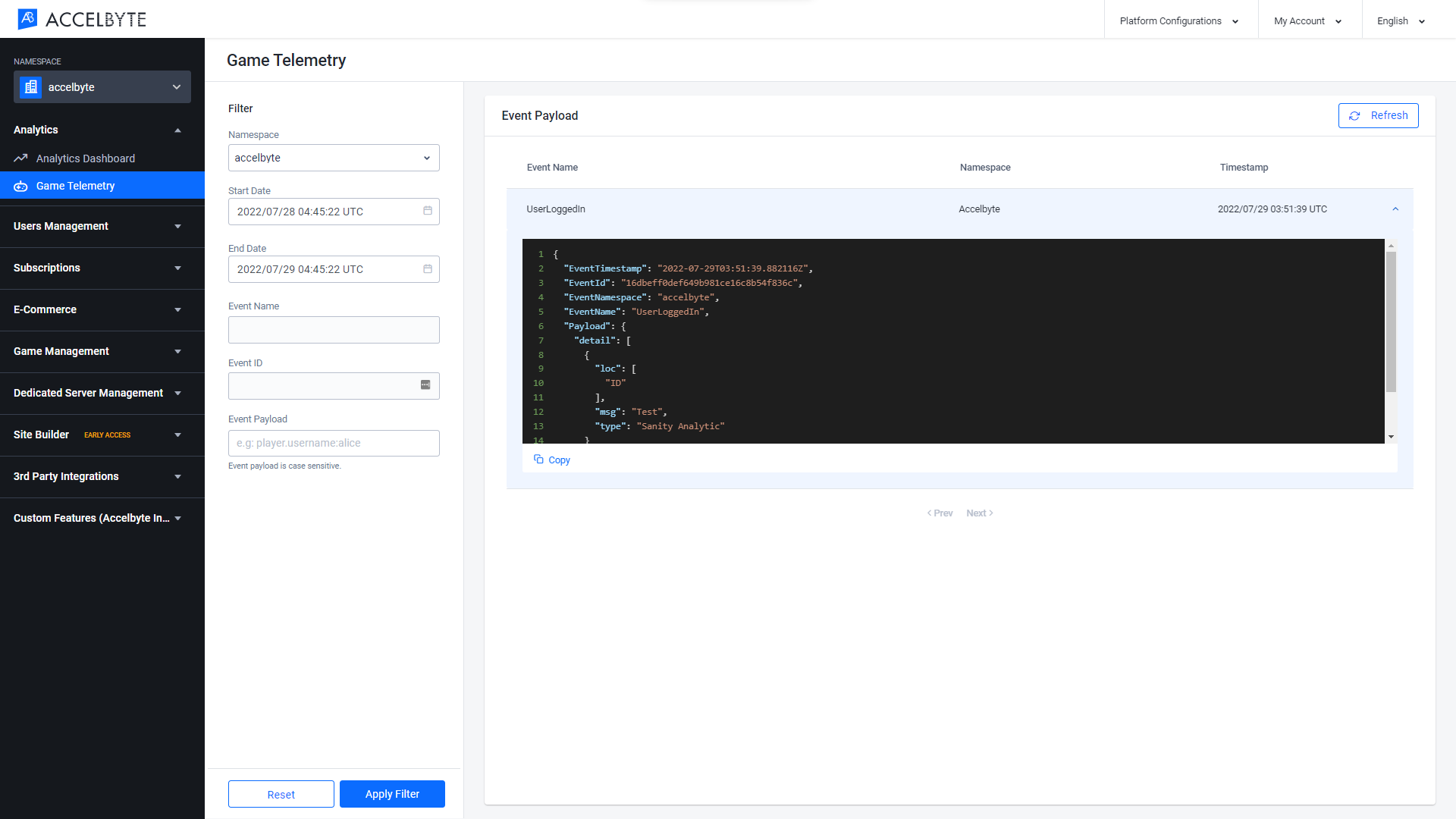
Before using the Game Telemetry (opens new window) service from the SDK, you will need to initialize your server-side SDK to ensure that you are authorized and able to perform create, read, update, and delete actions.
Before using the Game Telemetry service from the Golang SDK, you will need to initialize the SDK by following the steps below:
Create your OAuth Client. The Game Telemetry endpoint doesn’t require any permissions.
Initialize the Game Telemetry service using the following function:
Once completed, you can use the Golang SDK to create, read, update, or delete Game Telemetry (opens new window) from your serverless app.
Use the following code to send events (opens new window) into designated streaming pipelines:
Use the following function to retrieve a player's total playtime (opens new window) in Steam for a specific game. This endpoint will also store the player's total playtime in the service cache. Set the player's Steam account to public so the Game Telemetry service can retrieve their total playtime data.
Use the following function to update a player's total playtime (opens new window) in Steam for a specific game in the service cache.