Access
Connect cross-platform accounts & identity management
AccelByte’s Multi-platform Credentials allow you to build your game with different AccelByte credentials for each platform, eliminating the need to change credentials every time the build setting is changed to other platforms. This feature currently supports PS4, Xbox, Stadia, and Steam.
To get started with Multi-Platform Credentials, you will need to install our Unreal Engine SDK (opens new window).
First, create a folder and a file under the [YourProject]/Config directory. Use the following format for the file naming:
[Platform]/[Platform]Engine.ini
For example, if you want to create a specific config for Windows, you will need to use the following name:
Windows/WindowsEngine.ini
You Config folder should then look like this:
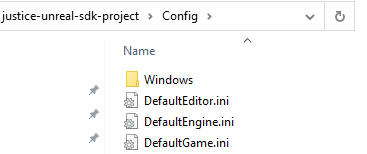
NOTE
You can find the list of available platforms in Engine/Config/BaseEngine.ini under the InstalledPlatforms subfolder.
Input the following config into the file you just created, similar to the format inside the DefaultEngine.ini file:
NOTE
You can either input part or all of the config into your file. For example, you can input only the ClientId and ClientSecret for the specific environment if desired.
To get started with Multi-Platform Credentials, you will need to install our Unity SDK (opens new window).
First, create a specific OAuthConfig for your desired platform with the following naming format for the Client-side SDK:
AccelByteSDKOAuthConfig<PlatformName>.json
Use the following naming format for the Server-side SDK:
AccelByteServerSDKOAuthConfig<PlatformName>.json
Our supported platforms include:
NOTE
We recommend you only use either Steam or Epic Games. When these two platforms exist in the same directory, the Steam config will be prioritized.
Once completed, you can edit or generate the Client-side SDK config from the Unity Editor. You can do this by navigating to the Accelbyte > Edit Settings.

Choose the platform and environment you want to edit.
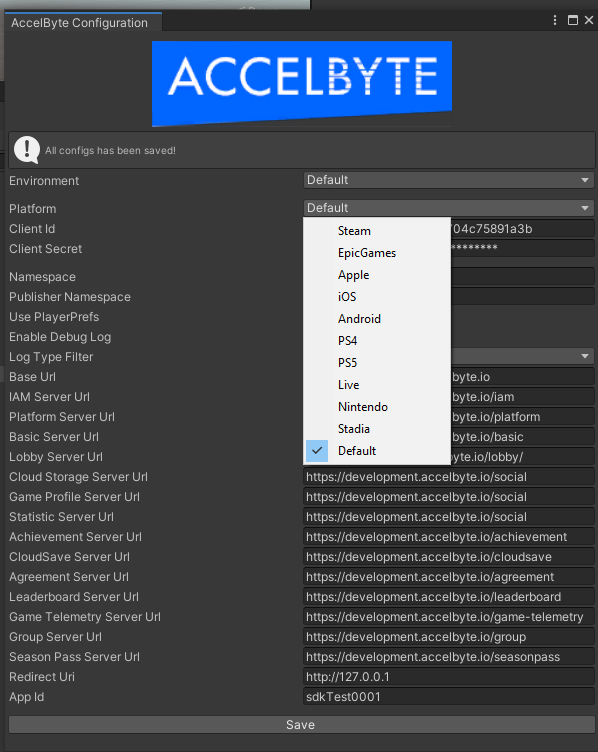
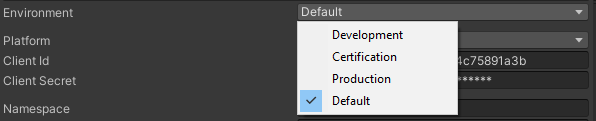
Edit the config and click Save to confirm your changes.
For game implementation, please refer to the Change Environments section.