Access
Connect cross-platform accounts & identity management
AccelByte Cloud’s Invoice service allows you to track the sale of items during a set period of time, and to see details including prices and tax.
Permissions are used to grant access to specific resources within our services. Make sure your account has the following permissions before you attempt to manage E-Commerce in the Admin Portal. For a full list of permissions that impact E-Commerce, see the Platform/Commerce tab of the permissions reference (opens new window).
| Usage | Resource | Action |
|---|---|---|
| See Invoice List | ADMIN:NAMESPACE:{namespace}:ORDER | Read |
Permissions work slightly differently depending on whether they are assigned to IAM clients or are roles assigned to users. For more information, see our Cloud Authentication and Authorization documentation.
Use the following steps to view a list of invoices from within a set period of time:
In the Admin Portal, go to the E-Commerce section, click the Sales section, and select Invoices.
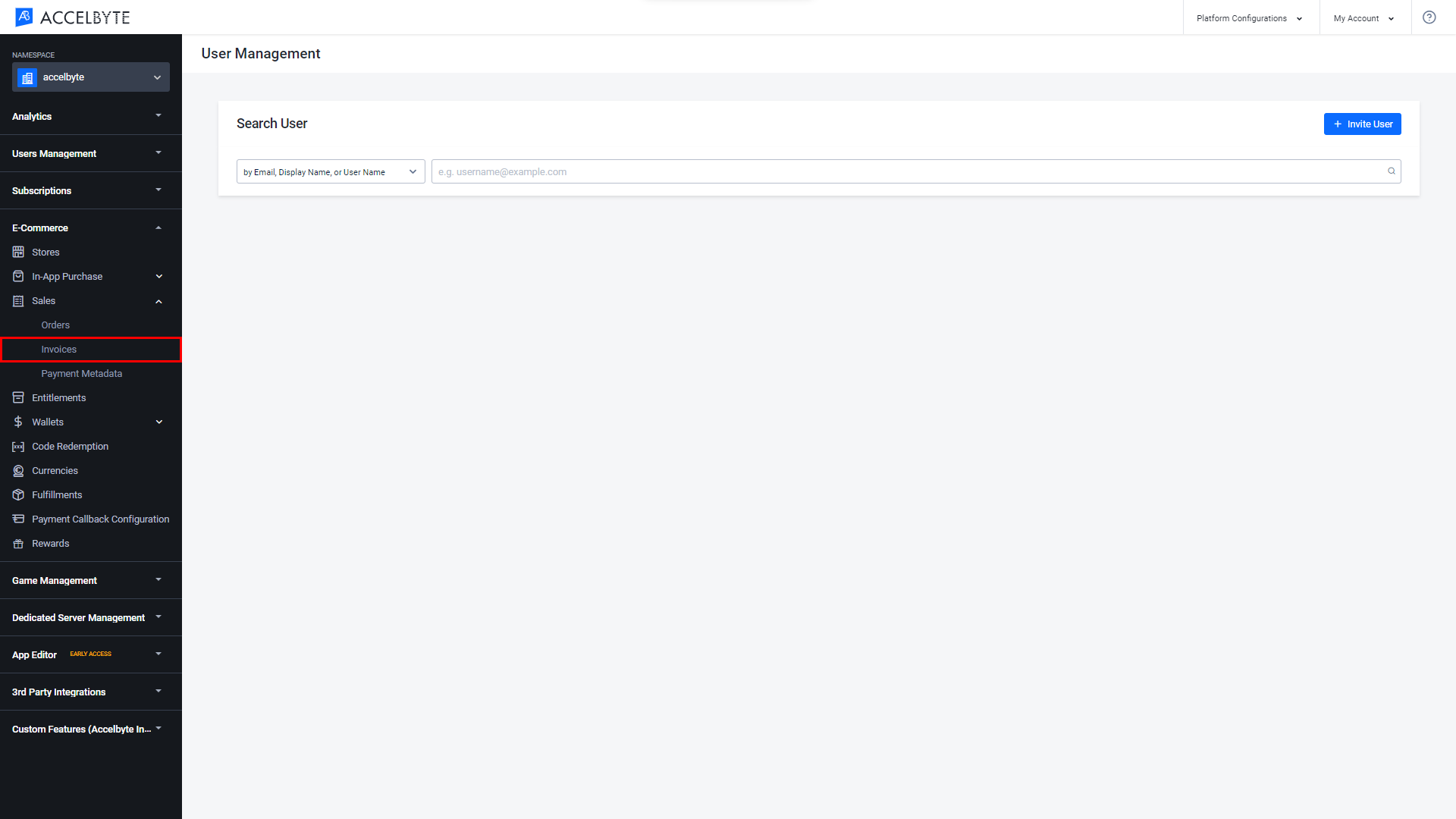
In the filters, you can choose to see invoices from the Last Month, Month to Date, or from within a Custom period. If you choose Custom, enter the Start Date and End Date.
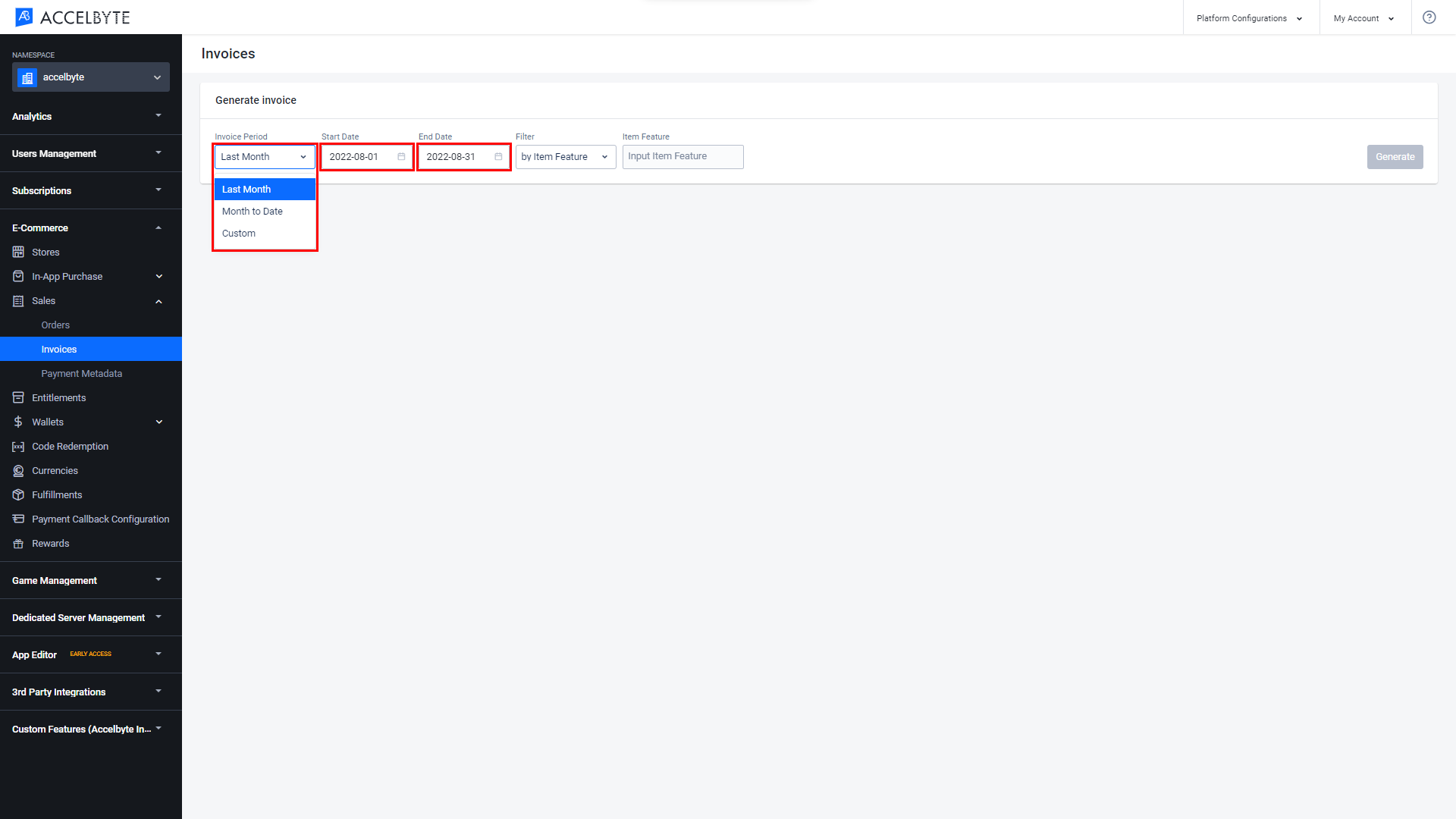
Filter the results by Item Feature, Item Type, or Item ID.
NOTE
You can find an item's Item ID on its detail page in your store.
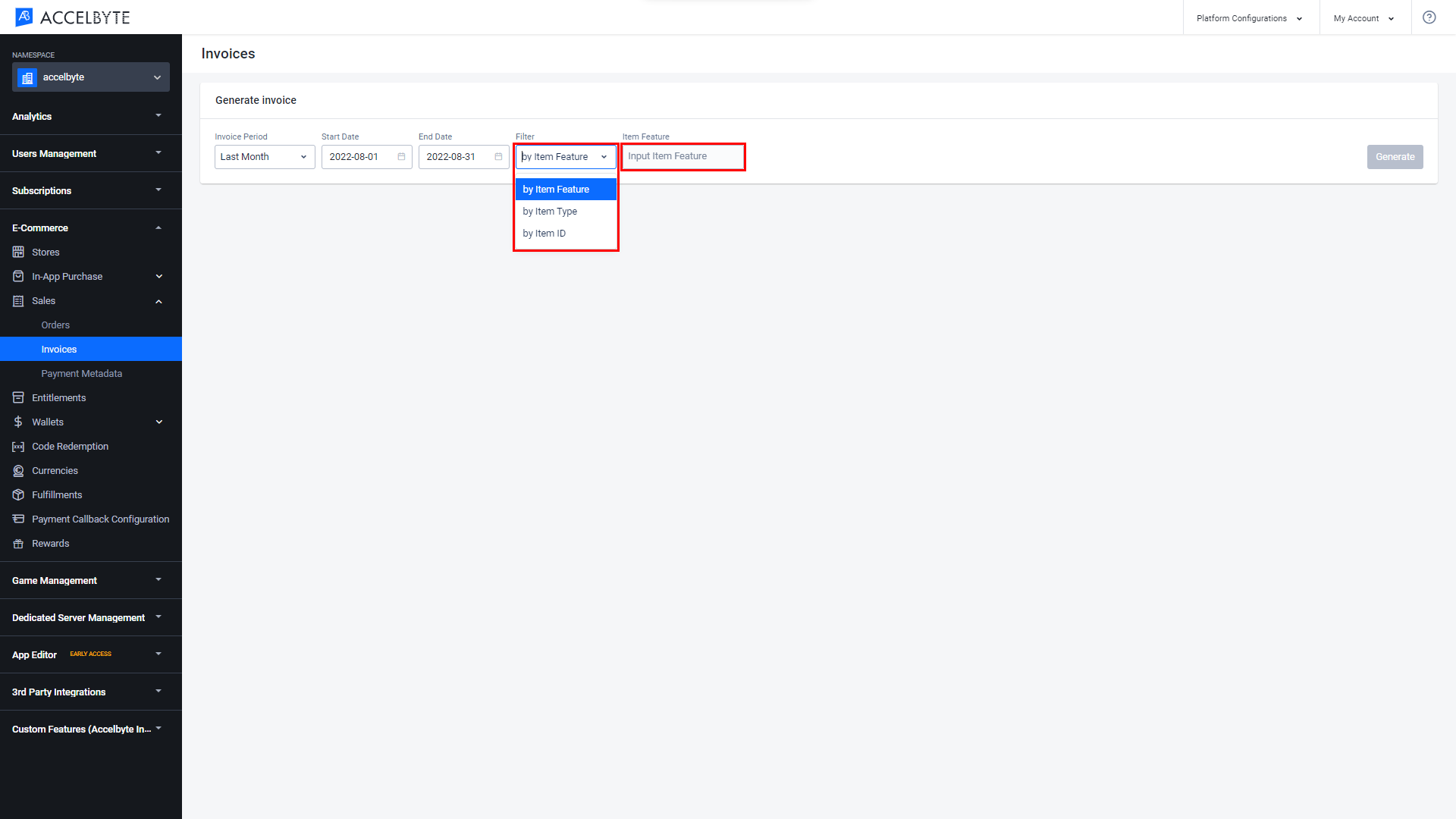
Click the Generate button to retrieve invoices according to your parameters.

A list of invoices will appear.
You can download a list of invoices from within a set period of time.
Generate an invoice based on your selected period and filters.
Click the Download button at the top of the generated invoice list. Your invoice will be downloaded in .csv format.
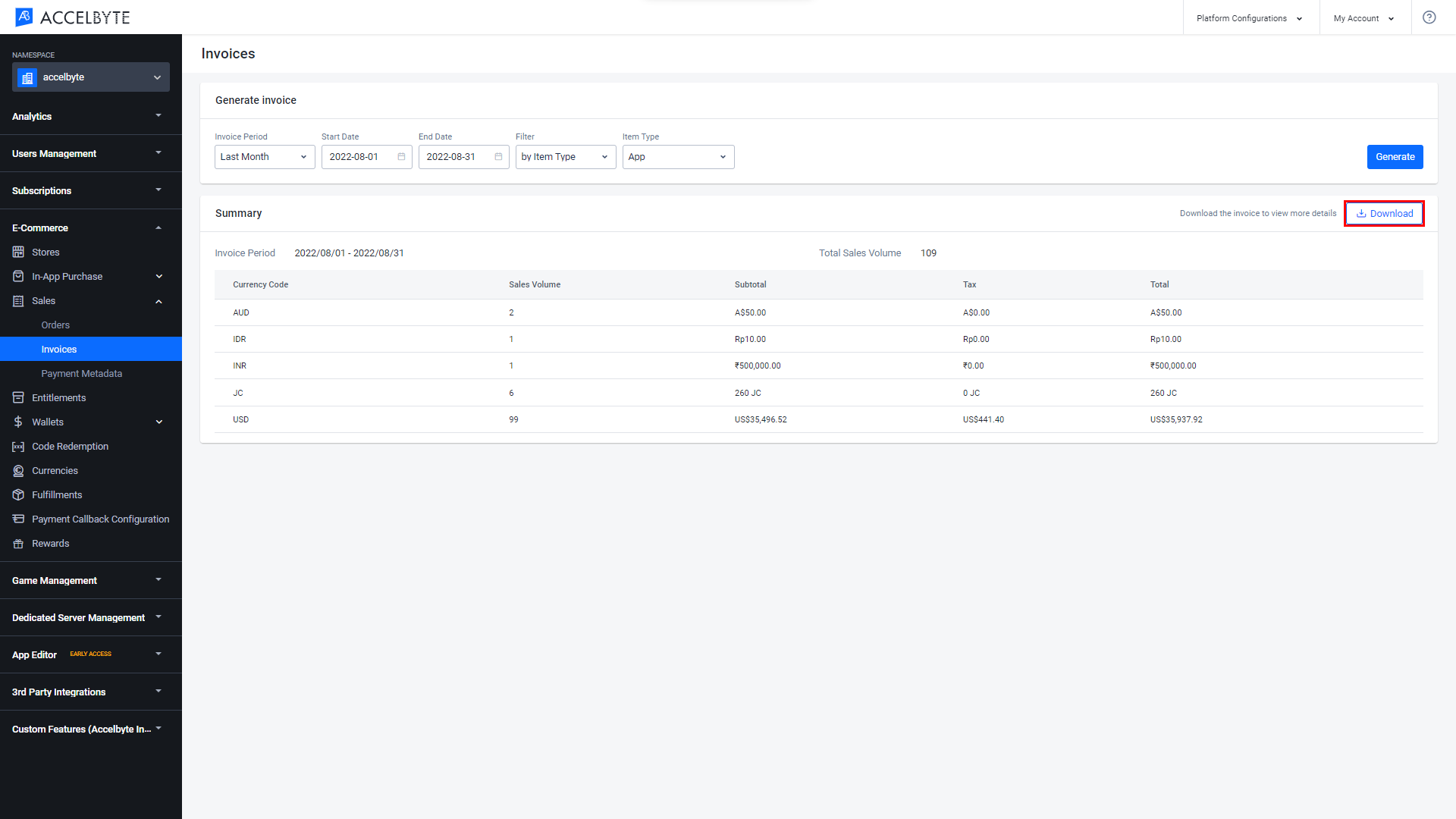
← Payments Fulfillment →